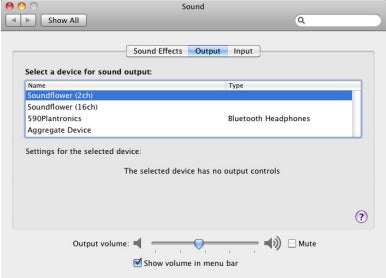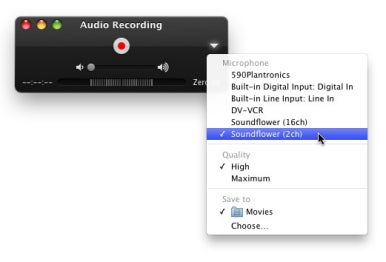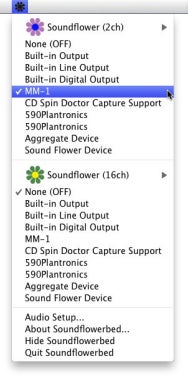VirtualBox [
Oracle VM VirtualBox]
VirtualBox, is a
free virtual machine emulator that can let you run Windows on Mac OS X 10.7 Lion!
Tutorial de como Correr el [ Sistema Operativo ] Windows en un Mac OS X 10.7 Lion
Muchas veces vemos la necesidad de emigrar a otros sistemas operativos, puesto que en ellos se encuentran
Aplicaciones &
Desarrollos que en otros
Sistemas Operativos no podemos ejecutar o encontrar. Afortunadamente en estos tiempos que viajan a mil, es posible integrar varios sistemas operativos atravez de [
Oracle VM VirtualBox].
Se pueden combinar varios sistemas operativos y estudiar el desarrollo de las aplciaciones con sus formas y procesos en una misma computadora, gracias a
Oracle.
1. Descargar VirtualBox , Link Descarga.
https://www.virtualbox.org/wiki/Downloads
Dependiendo de su
computador & su capacidad debemos
descargar un instalador, no es complicado puesto que actualmente el instalador biene en paquetes interactivos, lo que si debemos de hacer es descarbar el paquete que mas se ajuzte a nuestro computador dependiendo si es
Intel,
x86/Amd...etc
2. Crear Maquina Virtual:
Una vez descargado el Software Lo Instalamos en nuestro computador y creamos nuestra primera Maquina Virtual.
En este Proceso, el nos guiara preguntando sobre la configuración de la nueva maquina virtual, por ejemplo: Su capacidad de
Disco Duro Virtual,
Configurar por ejemplo la
Memoria RAM, Son pasos interactivos que nos ayudan a configurar la maquina.
3. Una vez terminado la
Configuración de la Maquina Virtual, esta iniciara pidiendo un cd/dvd de arranque para la Instalacion de
Nuestro nuevo Sistema Operativo.
en lo personal recomiendo usar un archivo
.ISO para la instalacion y ejecucion dentro del mismo Hard Drive del computador.
Anexos:
-Foto del Sistema Operativo WindowsXp
instalado en Mac Os x 10.7 Lion
-Informacion Seccion
General
Name: WindowsXP
OS Type: Windows XP (64 bit)
Base Memory: 192 MB
Processor(s): 1
Execution Cap: 100%
Boot Order: Floppy, CD/DVD, Hard Disk
VT-x/AMD-V:
Storage
Controller: IDE
IDE Primary Master:
VBoxGuestAdditions.iso (55,64 MB)
Audio
Host Driver: CoreAudio
Controller: ICH AC97
Network
Adapter 1: Intel PRO/1000 MT Desktop (NAT)
Soportes & guias:
https://www.virtualbox.org/
http://www.oracle.com/technetwork/server-storage/virtualbox/overview/index.html
https://www.virtualbox.org/manual/ch01.html
https://www.youtube.com/watch?v=_l9oV8dUMTs